Does MeetingBooster support Single-Sign-On?
Yes, SSO is supported for the On-premises installations. Here is what you need to do:
Follow these instructions only if MeetingBooster is already connected to the company AD.
- Make sure that ”Windows Authentication” is installed and enabled for the IIS service.
- Enable ”WindowsLogon” in the MeetingBooster configuration trough the IIS interface or by altering the web.config file located in the Application root.
Change WindowsLogon from Off to On:
<add key=”WindowsLogon” value=”On” />
Now you will see a ”Windows Login” button at the MeetingBooster login page.
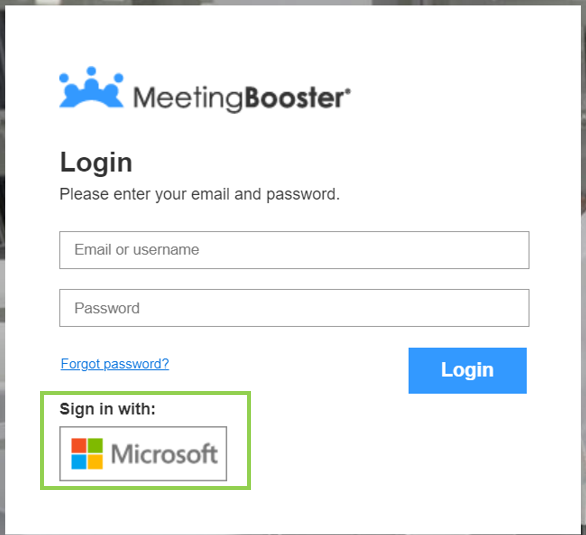
Note: When using the Windows Login button and you are already logged in at the same domain in Windows then the users will not be asked for any credentials.
If you are constantly seeing a Windows Login dialog where you are required to enter your credentials, this may be because the browser doesn’t know that you are on a local/trusted network or it may be because you are using a different domain name in your MeetingBooster setup. For example: If the MeetingBooster AD setup is connecting to: ”company.local” and your login through your browser is connecting to a different domain name you need to add the new AD domain to the Meetingbooster setting called: <add key=”ADWhiteListedDomains” value=”company ad name” />