How to add users in MeetingBooster
There are two ways to add users in MeetingBooster:
- to add users one by one, follow Option 1
- to add multiple users at once, follow Option 2
Option 1) Go to MeetingBooster > Admin > Users > User Management
- Click the +Add button at the bottom of the User List
- Enter the new User details
- Click the Security Roles tab
- Assign the user to the required Security Role
- Click Save
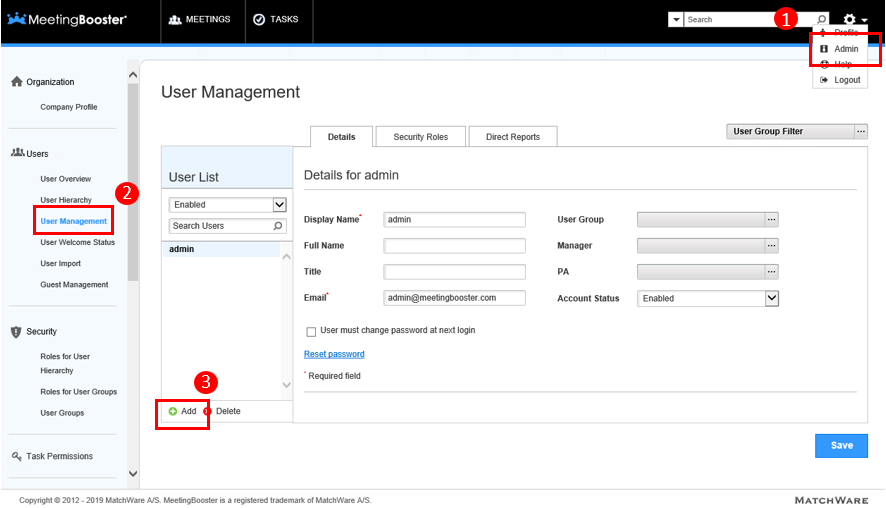
Option 2) Go to MeetingBooster > Admin > Users > User Import
- Click the Download Template button
- Enter the details of all the users in the downloaded template
- After entering all the user details, save the file
- In MeetingBooster select the file that you want to import by clicking the “Choose File” button
- Click the “Upload File” button
- Finally review the Users details and click “Import”
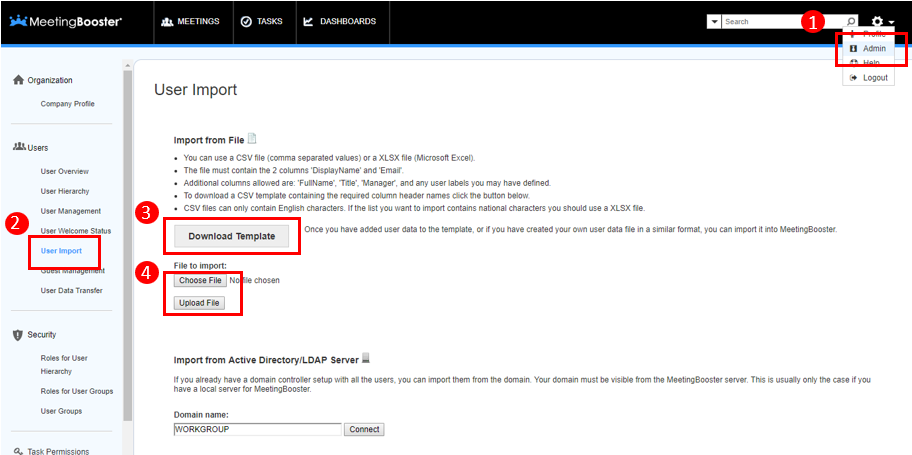
The best way to assign Security Roles to the newly added user is by going to Admin > Security > Roles for User Hierarchy
- Select the Security Role you want to add to the user, for example, “Meeting Organiser”
- Click the Users tab, then click +Add User
- Select the users you want to add to this Security Role