Installing MindView 8 through a network deployment
The Windows® Installer can perform an administrative installation of an application or product to a network for use by a workgroup. Alternatively, you can extract the contents of the .exe file so that you or the users in your organization can install MindView using the Windows Installer package.
After performing an administrative installation or extracting the .msifile, you can push the installation to client computers in a domain using Group Policies or a different installation methodology.
To find out more about Windows® Installer and administrative installations, please refer to the Microsoft website.
Creating an administrative installation
You can create an administrative installation from the command line as follows. The procedure extracts a complete source image of the application.
Choose Start | Run.
Use the Browse button to locate the downloaded MindView installation package.
Insert the command line option /a //after the path to the installation package as in the example below:
C:\downloaded files\mindview8_<build>.exe /a //
Click OK to start the Administrative Installation Wizard.
The administrative installation dialog
When the administrative installation starts you will see the following dialog (Figure 1):
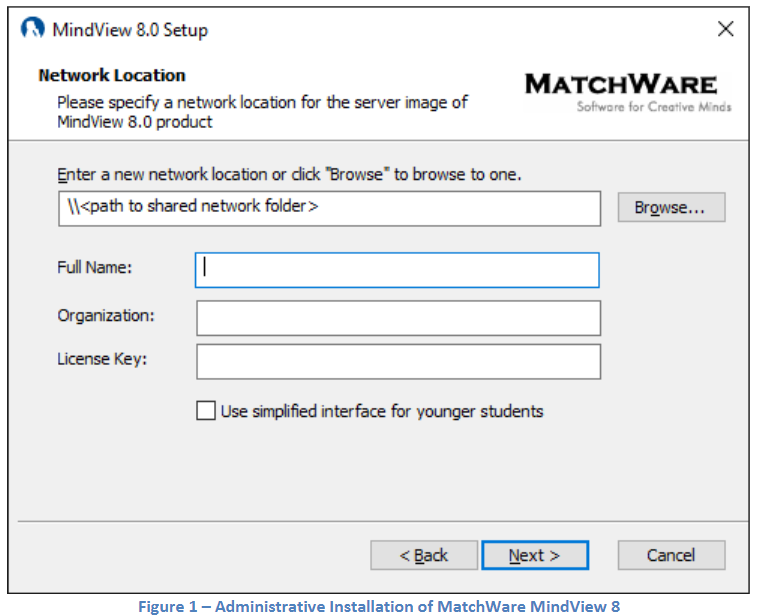
Specify the following in that dialog:
- The location for the server image of MindView
- The user name and company name to use as default
- (optional) License key
- (optional) Check ‘Use simplified interface for younger students’ if you want MindView to enable the simplified interface as default.
Extracting the .msi file and additional content
You can extract the .msi file and .cab files from the installer package using the command line option /extract.
Choose Start | Run, and locate the downloaded MindView installation package as described above.
Insert the /extract command line option after the path to the installation package. The examples below assume that you have downloaded the package to the Temp folder.
Extract the package contents to the same folder as the .exe file: c:\temp\mindview8_<build>.exe /extract
Extract the package content to a different folder: c:\temp\mindview8_<build>.exe /extract:c:\temp\msipackage
In the second example, it is important to create the msipackage folder before running the command, as it will not be created automatically.
Installation
The administrative installation package or the extracted Windows Installer package can be installed directly from the command line or by using group policies to push the installation to client computers.
Silent install example
The administrative installation package or the extracted Windows Installer package can be installed silently from the command prompt using the command line option /qn
msiexec.exe /i setup_X.msi /qn
Install with default language
If the installation package contains multiple languages it is possible to define the default language by using the following command line option. Here is how to set the default language to German:
msiexec.exe /I setup_X.msi /qn TRANSFORMS=:1031
- 1030: Danish
- 1031: German
- 1033: English (default)
- 1036: French