How to activate the Delete Past Meetings function in MeetingBooster
By default, the permission to delete past meetings is disabled in MeetingBooster. However, you can follow the steps below to activate it and apply it. (Locally hosted MeetingBooster Clients should skip to step 3.)
1. Ask the Support Team to enable the Delete Past Meetings function for MeetingBooster. You can do this by emailing ensupport@matchware.com
2. Once the function is enabled, you need to activate it within MeetingBooster.
3. As an Admin User go to MeetingBooster > Admin > Security > Roles for User Hierarchy.
4. Choose if you want to create a new Security Role or add the Delete Past Meetings permission to an existing Security Role. We recommend adding this permission to the Admin Role.
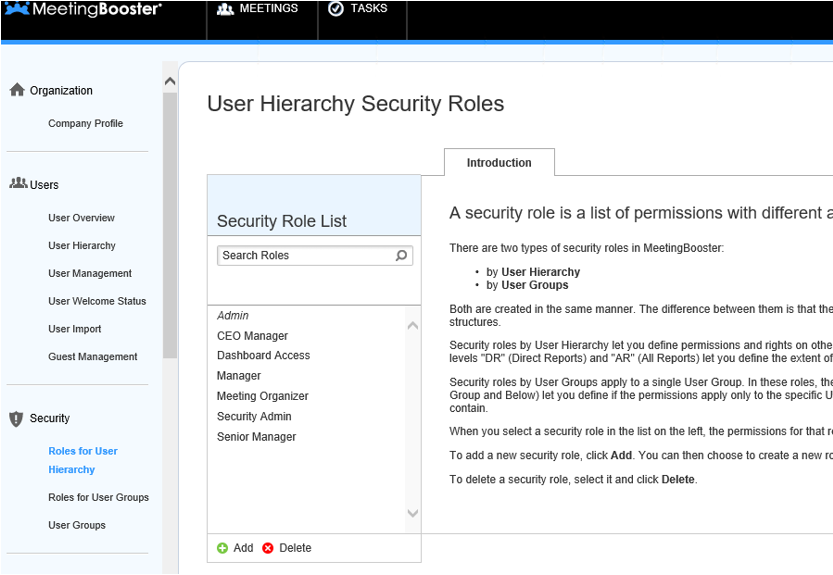
5. After choosing the Security Role set the Delete Past Meetings permission to Global.
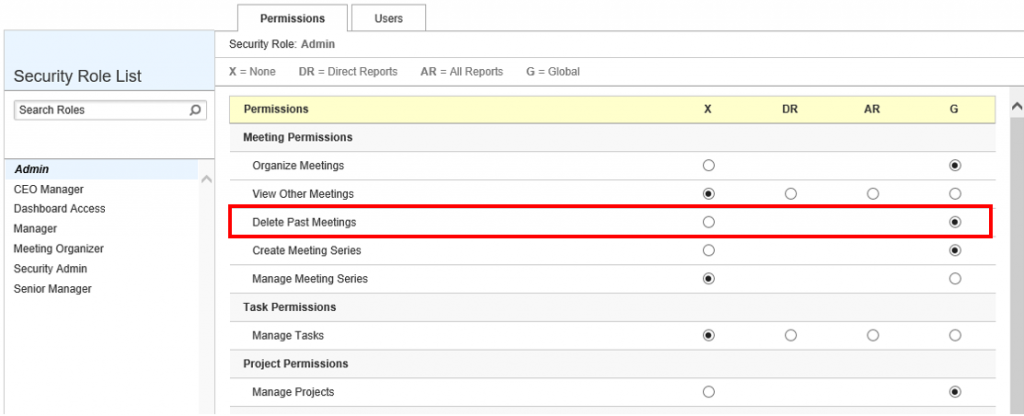
6. Click Save. You should now be able to see the Delete Past Meetings option in the Admin left menu, under Systems.