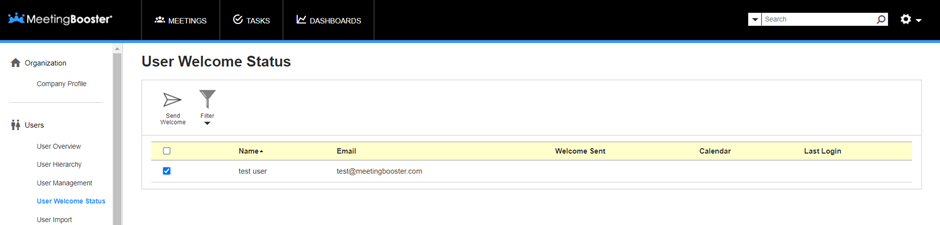How to send Welcome emails in MeetingBooster
When new users are added to MeetingBooster, a Welcome email must be sent to them to enable them to set their password and gain access to MeetingBooster. This can be done automatically when adding the user or manually by going through the steps below.
Note: To send out Welcome emails manually, you need to have Admin rights in order to access the Admin site where the Welcome emails are sent from.
1 . Go to the Admin Site.
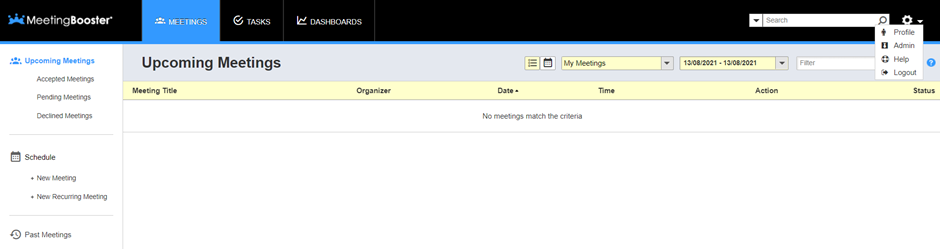
2. Select “User Welcome Status” under the heading “Users”.
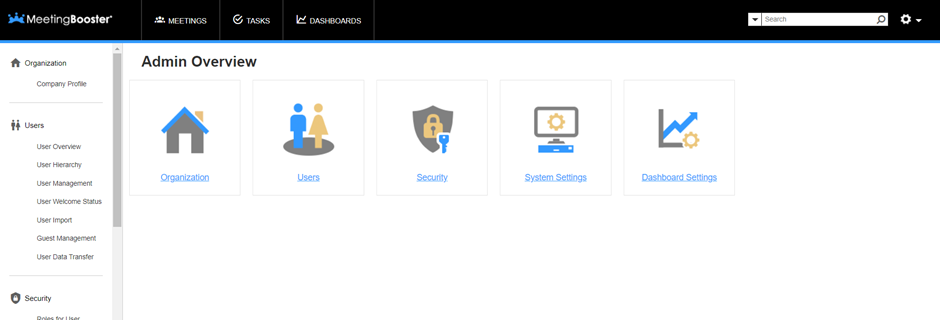
3. Select the user you want to send the Welcome email to.
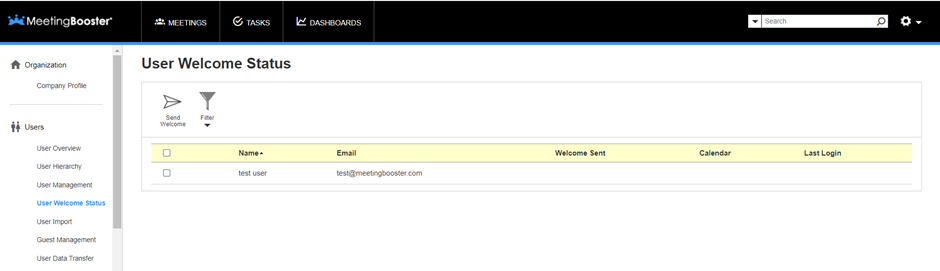
4. Click “Send Welcome”.