What are the new plug-in installation options?
There is now a Calendar Integration section available in the Admin section of MeetingBooster. Here you can choose how you would like the plug-in to be distributed:
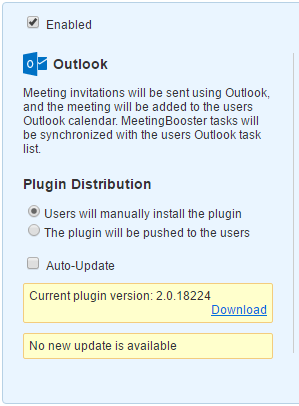
- Users will manually install the plug-in
If this option is selected, the Welcome Wizard will give a download link and prompt users to manually download and install the plug-in
- The plug-in will be pushed to the users
If this option is selected, the Welcome Wizard will not provide a download link. This option exists for companies that do not allow end-users to install software directly on to their computers. The installation of the plug-in will be handled by your IT department – they will push the installation on to the end-users’ computers.
- Auto-update
This option defines whether the update from the plug-in server to your server is done automatically or manually.
Additionally:
- The first yellow box shows the plug-in build located on your server.
- The second yellow box shows the plug-in available on the plug-in server. If the plug-in server has a more up to date build, this box will say that an update is available. If an update is available, this box will have two options – to download the plug-in or to update the plug-in on your server. The Download option allows you to download the plug-in first and run any security checks first. The Update option is to update the version of the plug-in held on your server to the newest one on the plug-in server. If the plug-in versions are the same, the second yellow box will say “No update available”.