How do I disable the automatic program update checker?
When this option is enabled, MindView automatically checks if there are any program updates available on the MatchWare website when opening/starting MindView.
This function can be disabled by individual users as well as by the administrator during an administrative install, where the admin can change a Windows installer property during installation. See the steps for both options below.
To disable this function on an individual user level please follow the steps below:
- Open MindView and click File
- Select Options from the menu on the left
- Select Preferences
- Scroll down to Updates settings
- Change the “Check for program updates” value to “No”
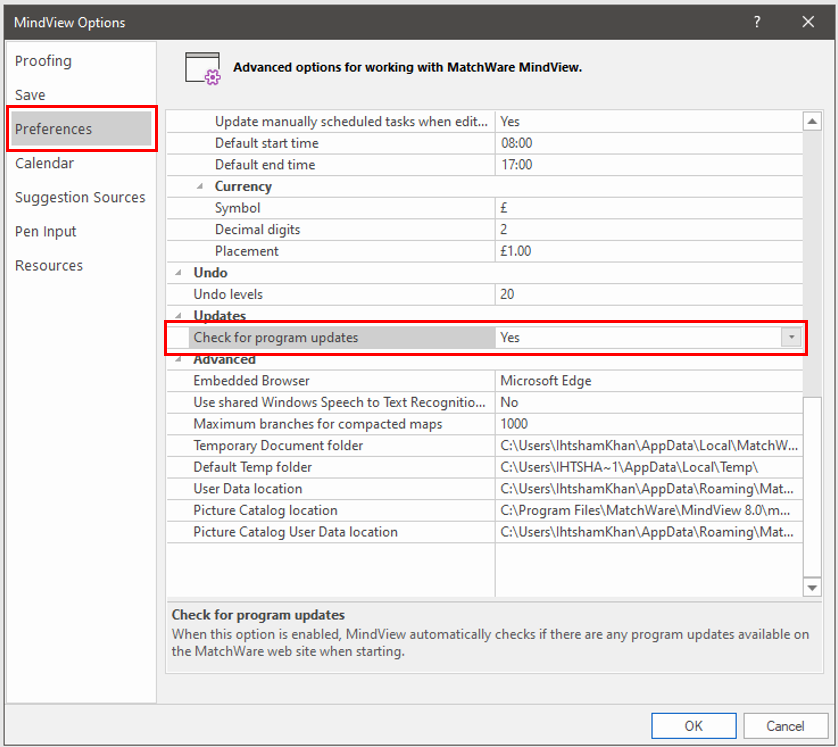
To disable this function as administrator, follow the steps below:
You can set the following Windows installer property during installation:
ENABLEUPDATECHECK=0
This disables the function for all users (same as what the above Windows installer property does during installation, replace Mindview9.0 with the used version if different):
[HKEY_LOCAL_MACHINE\SOFTWARE\MatchWare\MindView 9.0\AutoUpdate]
“ProgramUpdateEnabled”=dword:00000000
Or you can set the registry setting below to disable the update checker for the user (replace Mindview9.0 with the used version if different) :
[HKEY_CURRENT_USER\SOFTWARE\MatchWare\MindView 9.0\AutoUpdate]
“ProgramUpdateEnabled”=dword:00000000