Why do I have to sign in every time I open MindView?
This issue usually occurs because during the initial login the user selected “No” when asked if they want to “Stay logged in” and they also ticked the box “Do not show again”. This then prohibits MindView from displaying the “Stay logged in?” dialog during login and the user has to sign in every time MindView is opened.
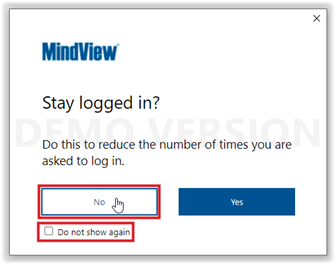
This issue can be resolved in the MindView Options dialog by enabling MindView to show the “Stay logged in?” dialog, as follows:
- Click the File tab and choose Options.
- Click Preferences on the left of the MindView Options dialog.
- In the Display options on the right, look for the “Show ‘Stay logged in?’ dialog during login” option and set it to Yes.
- Click OK and restart MindView.
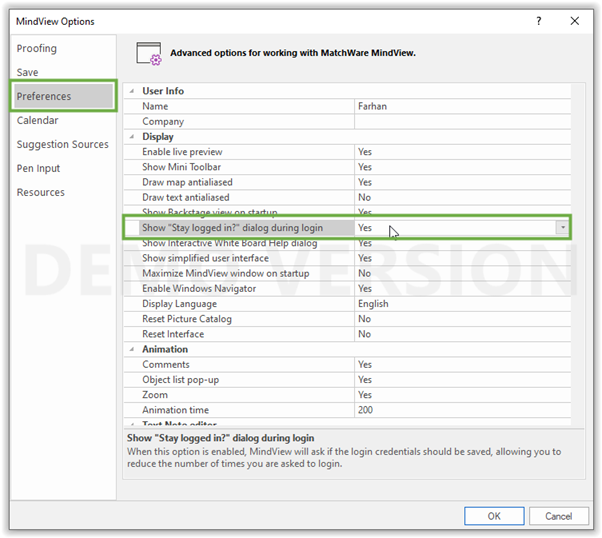
If this doesn’t resolve the issue, please contact the Support team by Submitting a ticket: